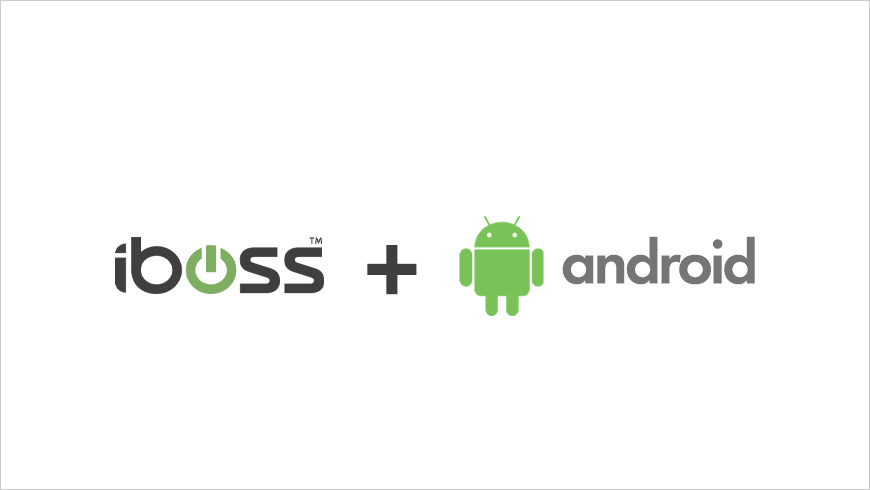
Consider these scenarios:
- What if your users work on Windows clients while they are in the office, but also have mobile Android devices that they must be able to use from any location?
- What if you have a team that uses both iPads and Android phones, and also does a lot of international traveling?
- How can you define user-centric security policies that are applied consistently, regardless of device and location?
Security policies have traditionally been defined by physical network perimeters. But those boundaries are becoming blurred as users are increasingly taking their devices offsite. Here are some of the challenges that many organizations are grappling with:
- You want to provide secure Internet access for your Android devices from any location, whether they are onsite, at home, or on the road.
- Your organization wants to reduce the need to have offsite users “backhaul” traffic to your private network before being allowed onto the Internet.
- You want to create security policies that “follow” the user, as they switch to different devices or move to different locations.
Let’s take a look at some of the ways that the iboss cloud connector enables you to secure your Android devices directly through the cloud while maintaining the same standard of security regardless of the user location.
Secure Internet access from any location
When a user takes a device offsite, the cloud connector stays connected to the iboss cloud continuously. The user experiences uninterrupted Internet access and consistent security policies, whether they are onsite, at home, or on the road.
Integrates natively with the Android VPN framework
The cloud connector integrates natively with the Android VPN framework. This architecture enables it to be lightweight, fast, and compatible with a broader range of network environments. It also allows the connector to implement extended Android VPN capabilities, like Always-On VPN and Lockdown mode.
Supports Always-On VPN and Lockdown mode
Stop users from evading your network security policies with Always-On VPN and Lockdown Mode. These capabilities enable the iboss cloud connector to start when the device is booted and maintain a secure Internet connection that can’t be stopped by the user. All Internet traffic for the device is forced through the iboss cloud connector, preventing rogue users from sneaking around it.
Ready to be deployed remotely with MDM solutions
Use your existing MDM (Mobile Device Management) solution to deploy the cloud connector to your mobile devices. The iboss cloud complements MDM with secure Internet access and granular reporting that enhances visibility into your network activity.
Detailed and granular reporting with alerts for high-risk activity
The iboss cloud includes detailed event logs for auditing and reporting as well as real-time dashboards that help you quickly identify high-risk network activity. Choose from several, pre-designed layouts or manually drill-down into the details with flexible and granular filtering controls.
Compatible with all major Android manufacturers, including older devices
The cloud connector supports devices from all major Android manufacturers, including Samsung, LG, and Google. And it’s compatible with all versions of the Android operating system, starting with Lollipop. This allows you to recover the most value from your existing hardware investments.
Step-by-Step Overview: Blocking a Web Category
Here’s a quick overview of blocking access to a web category. This setting will apply to users regardless of their location. Notice that the process is identical across all platforms, including mobile devices.
Step 1: Locate the Web Categories
From the iboss Home page, click the Web Security tile. From the next page, click Web Categories (Figure 1).
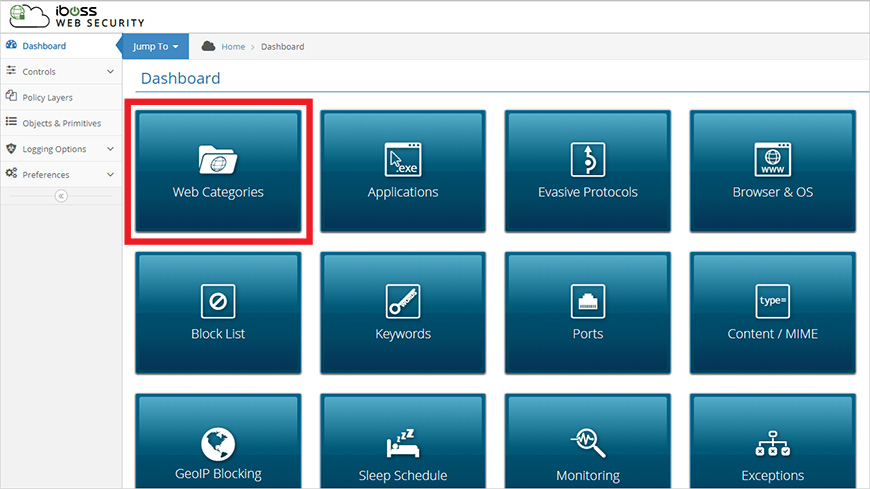
Step 2: Set a Web Category to Be Blocked
From the Main Categories section, notice that each category entry has a set of buttons. For this example, let’s set the Alcohol & Tobacco category to be blocked. Click the button that has a circle with a line through it (Figure 2).
As you make this change, be sure that you have the right group selected. And don’t forget to click the Save button to apply the block.
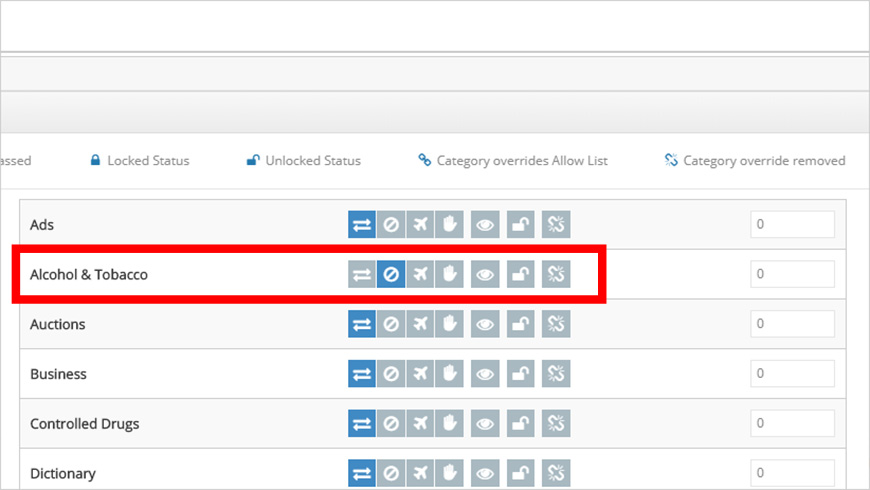
Step 3 (optional): Check the Connector Status
You can easily confirm that the iboss cloud connector is running on your Android device. From the App notifications menu, look for an entry that says “Connected to iboss cloud VPN.” Tap this to open a status window that displays statistics about the current session (Figure 3).
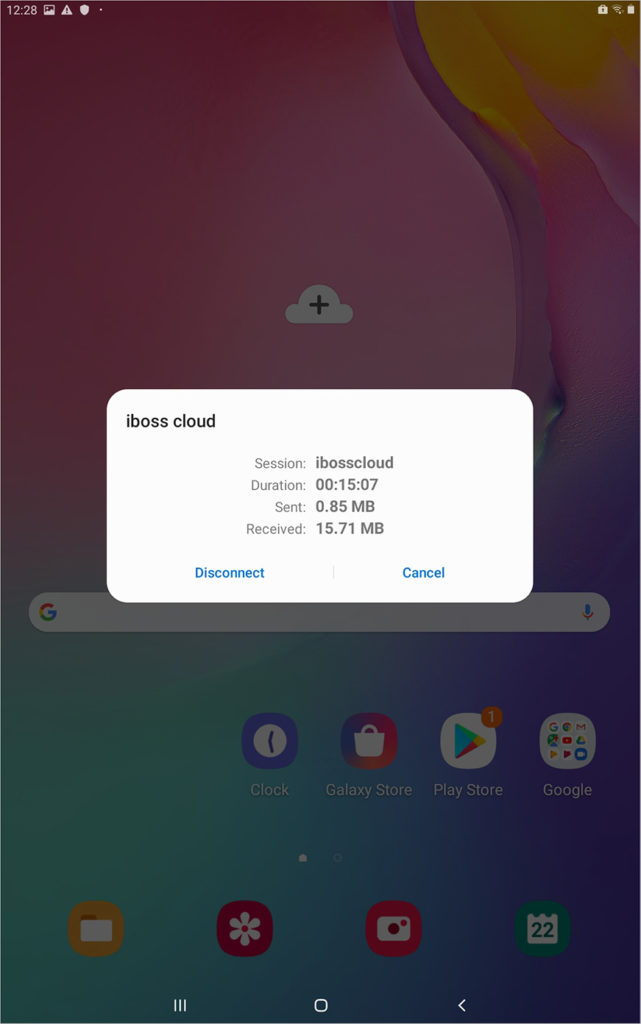
Step 4: Test the Category Block
We set the block for the Alcohol & Tobacco category, so let’s test it by attempting to visit Marlboro Country. This triggers a block page (Figure 4).
Notice that we didn’t set a block for this specific URL. The Web Categories feature enables you to filter traffic without needing to specify websites individually.
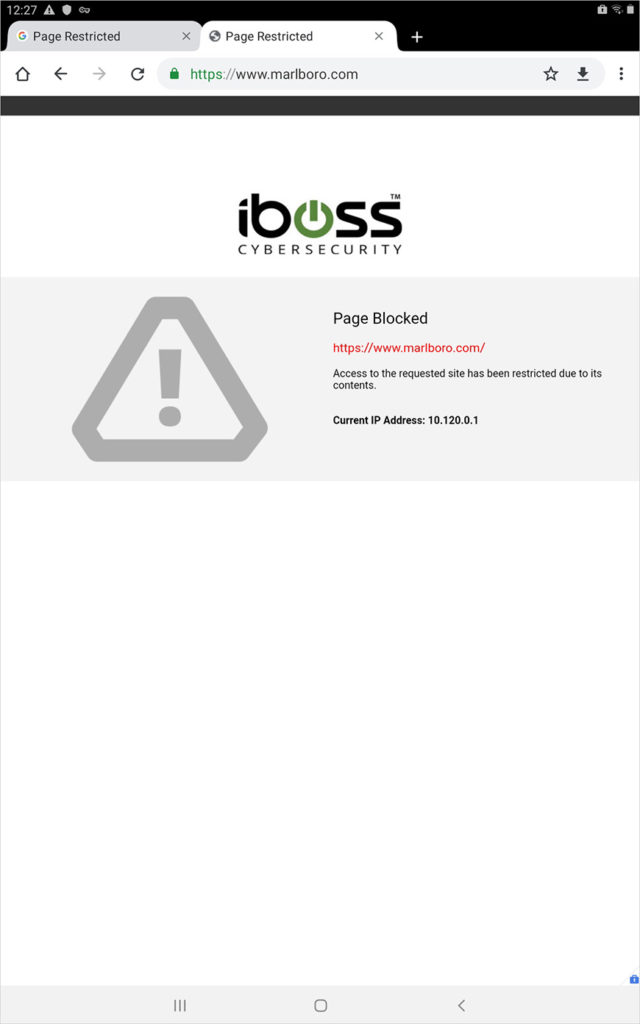
Summary of Key Features
Let’s review the key benefits of the iboss cloud connector for Android:
- Your cloud-connected devices always have secure Internet access from any location.
- It integrates natively with the Android VPN framework.
- It supports the Android Always-On VPN and Lockdown mode features.
- You can deploy it remotely with MDM solutions.
- Uses advanced tunneling to ensure Android devices can connect in all environments, including hotels, airports or other challenging environments
- Automatically detects captive portals to ensure users can connect to networks that require authentication
- The iboss cloud provides detailed and granular reporting with alerts for high-risk activity.
- It’s compatible with all major Android manufacturers, including older devices.
- It supports personal Android devices, work profiles, and fully managed devices to give you the most flexibility for deployment.
