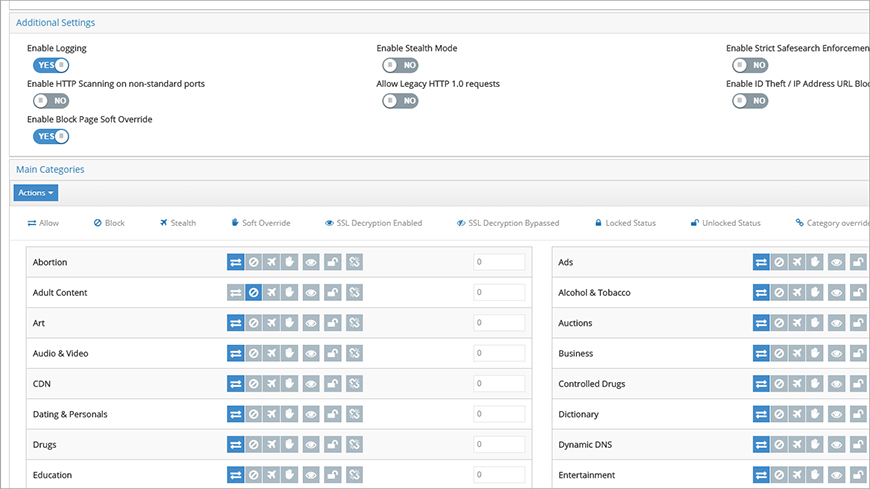
How do you empower trusted network users to override website blocks independently?
Consider these scenarios:
- A user unexpectedly encounters a block page during a presentation.
- You want to give a warning to users who attempt to access certain types of websites, while still allowing them to continue if they choose.
Soft overrides enable you to delegate limited authority to trusted users to override website blocks. This allows them to access content that is unavailable without administrator intervention. Since it is configured on a per-group basis, you can ensure that only the right people have this power.
Reduce interruptions and costly delays.
There are times when users have a legitimate need to access blocked websites. They can request block exceptions, but this means waiting for an administrator to review and grant them access to the website. This delay may be unacceptable when users need access to critical content.
Use block pages as a “speed bump” to encourage caution while allowing the user to continue.
Even when a user can perform an override, a block page still functions as a mental “speed bump.” It forces the user to stop and consider whether the website that they are attempting to access is truly necessary. This encourages caution without preventing them from completing their work.
Configure soft overrides on a per-group basis.
Enable soft overrides for any combination of security groups or web categories. You have the flexibility to ensure that only trusted users are able to override block pages.
Configuring a Soft Override: Step-by-Step Overview
Here’s a quick overview for configuring a soft override.
Step 1: Locate the Web Categories
From the iboss Home page, click the Web Security tile. From the next page, click the Web Categories title (Figure 1).
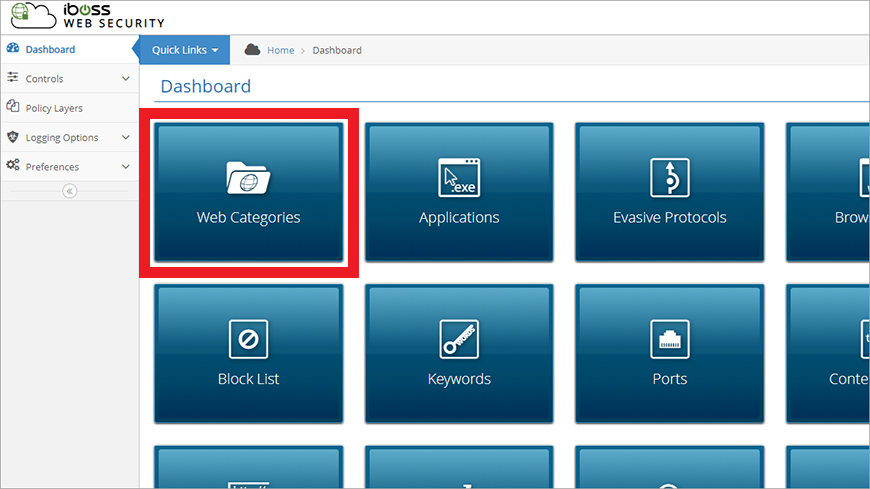
Step 2: Enable a Soft Override
From the Web Categories page, set the Enable Block Page Soft Override to “YES” (Figure 2).
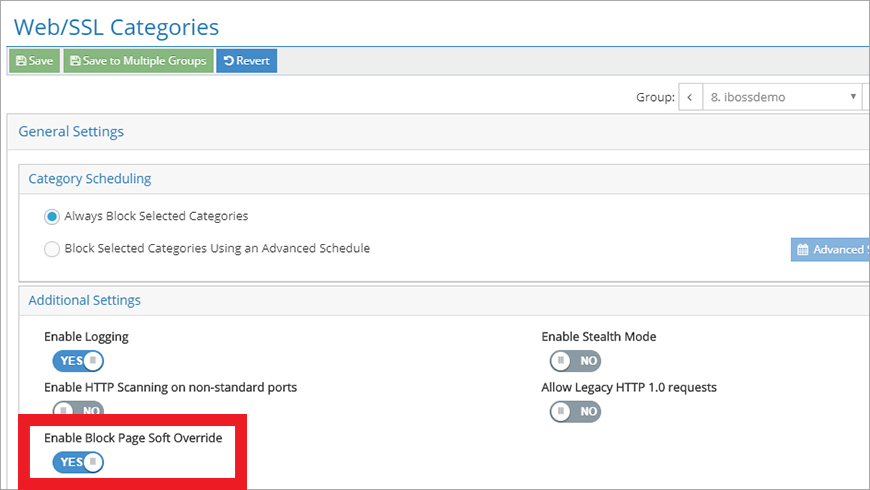
From the Main Categories section, notice that each category entry includes a set of buttons. To enable a soft override for the Alcohol & Tobacco category, click the button that looks like a hand (Figure 3).
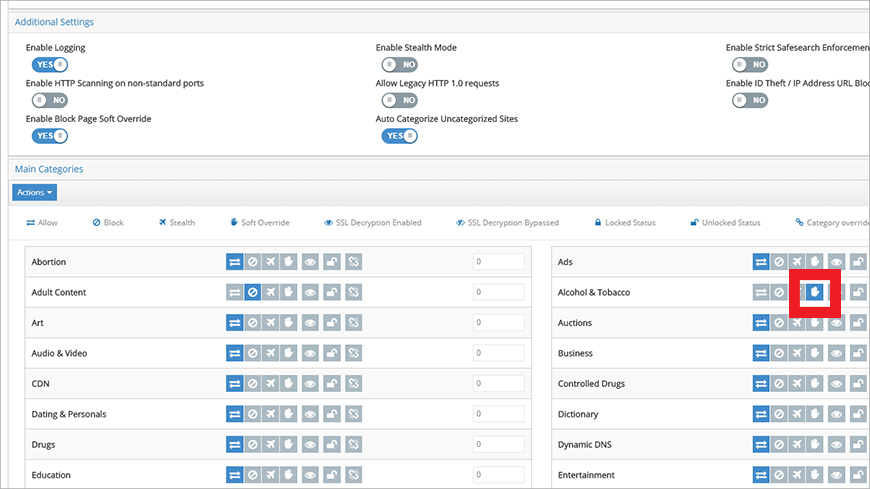
Step 3: Test the Soft Override
Let’s test the soft override on an alcohol-themed site. This triggers a block (Figure 4).
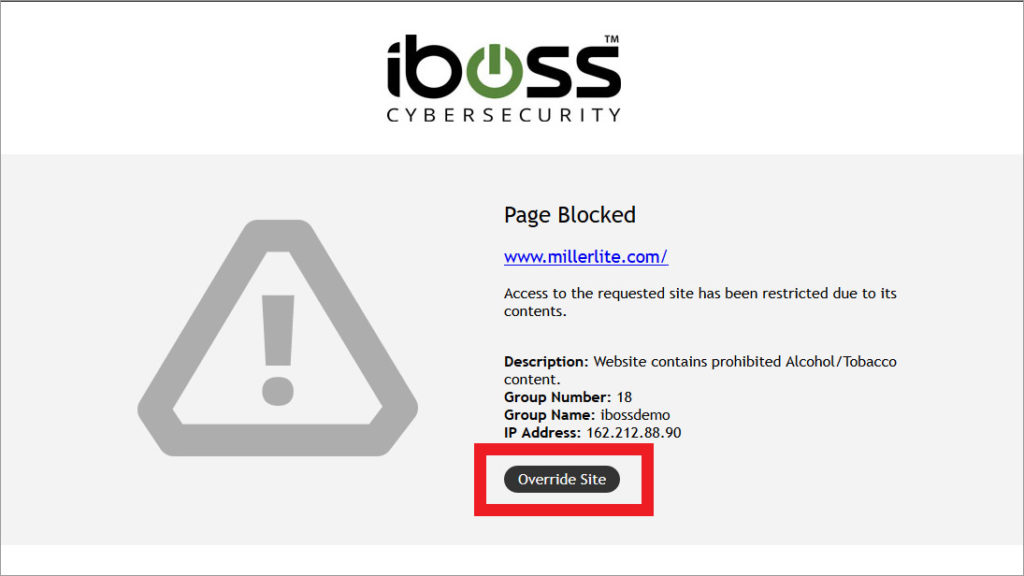
Notice that the block page has an Override Site button. Click the button to continue onward, to the home of the Original Lite Beer.
Summary of Key Features
Let’s review the key benefits of using soft overrides:
- Empower trusted network users to override website blocks independently.
- Employ block pages as a temporary “speed bumps” to encourage caution while allowing the user to continue.
- Configure soft overrides on a per-group basis.
