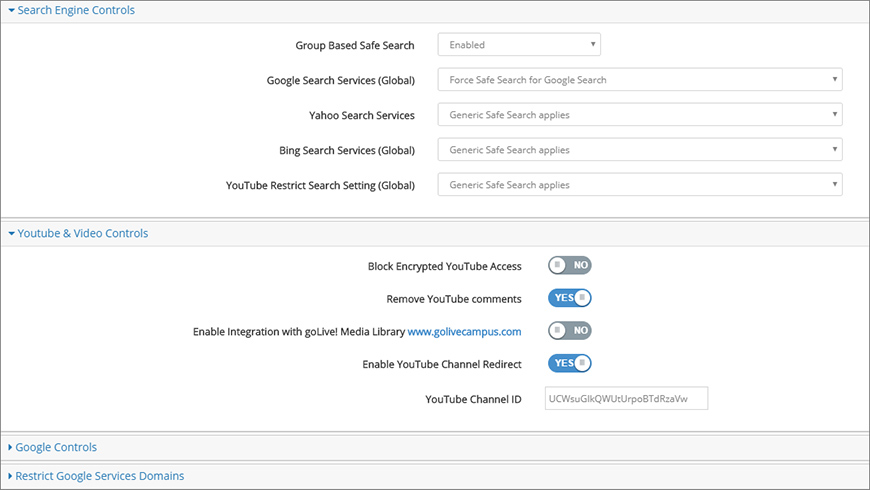
Do these YouTube experiences look familiar?
- You visit YouTube to locate a specific video, only to be distracted a by different one that is irresistibly featured on the home page.
- Users often encounter objectionable comments with YouTube videos.
- You enforce Restricted Mode for YouTube but often hear complaints that legitimate content is also being blocked.
Here’s how you can give your users exactly the YouTube content they need while minimizing distractions.
Redirect the YouTube home page to your organization’s channel
The official YouTube home page features an unpredictable assortment of content that may not always be consistent with the environment that you want to promote for your organization. Now you can redirect the official YouTube home page to your organization’s YouTube channel. This reduces distractions and boosts awareness of the content featured on your organization’s YouTube channel.
Remove YouTube comments
YouTube comments often contain objectionable content that may cause offense or unnecessary distractions. Now you can mute the wit and wisdom of Internet trolls and help your users stay focused on their work.
Allow time-restricted access to individual YouTube videos
A common challenge of enforcing Restricted Mode for YouTube is that users invariably need to access videos that are blocked. Now, you can selectively allow an individual video for a specific group of users and even set a time limit.
Redirecting the YouTube Home Page to Your Organization's Channel
Before enabling the YouTube Channel Redirect, you’ll need the ID for your organization’s YouTube channel. If your organization doesn’t have a YouTube channel, you’re welcome to use ours.
Here’s the link for the iboss Cloud YouTube channel. The channel ID is the portion at the end of the link (in blue).
https://www.youtube.com/channel/UCWsuGIkQWUtUrpoBTdRzaVw
More information about finding your channel ID is available in this article from Google:
Find your YouTube user & channel IDs
https://support.google.com/youtube/answer/3250431
Enabling the redirect is easy. Just set Web Security > Cloud & SaaS > YouTube & Video Controls > Enable YouTube Channel Redirect to “YES,” and then paste the ID into the YouTube Channel ID field (Figure 1). Notice that this option is set on a per-group basis.
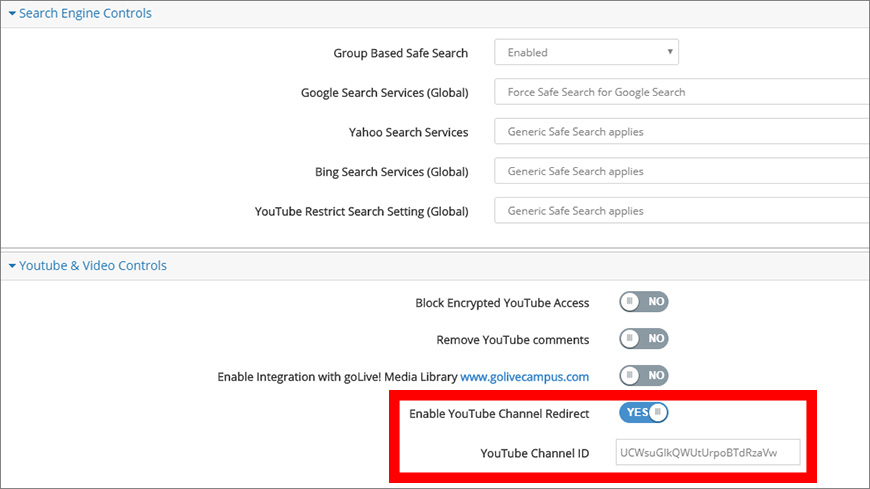
After enabling the YouTube Channel Redirect, attempting to visit youtube.com should redirect users to the YouTube channel page that you specified (Figure 2).
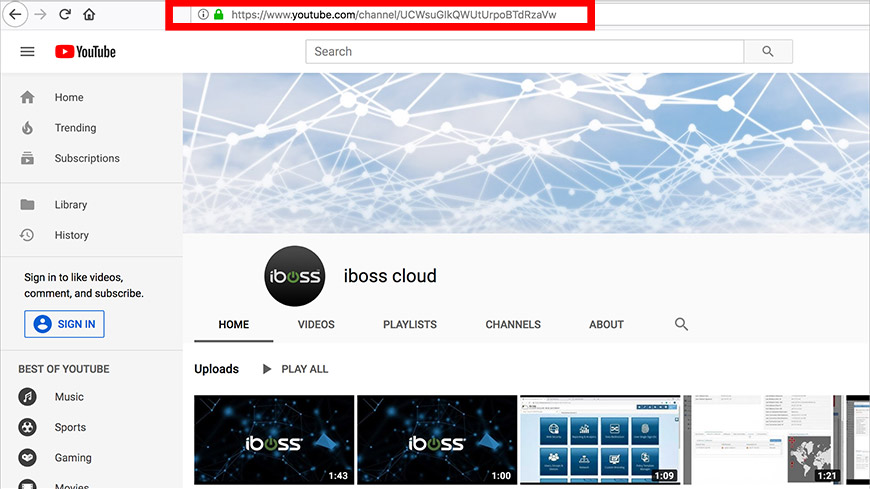
Removing YouTube Comments
To remove YouTube comments, go to Web Security > Cloud & SaaS and enable the Remove YouTube comments option (Figure 3).
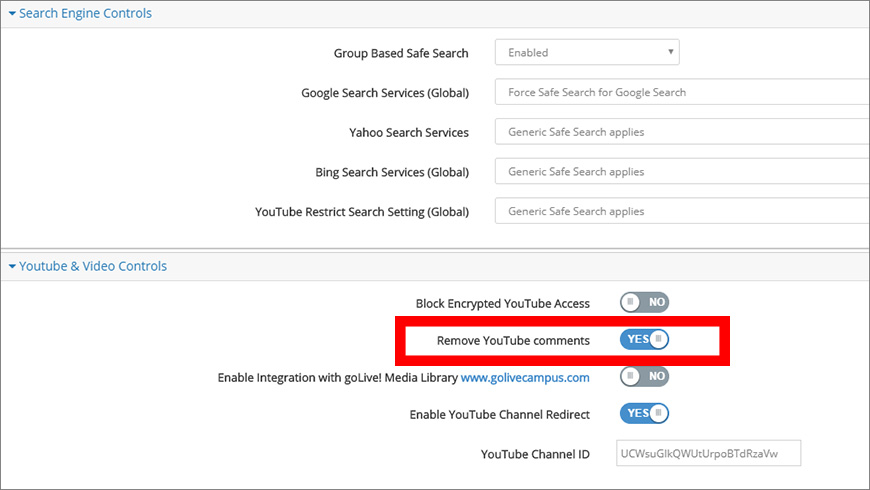
After enabling the Remove YouTube comments option, the comments are replaced with a notice stating that the comments are hidden (Figure 4).
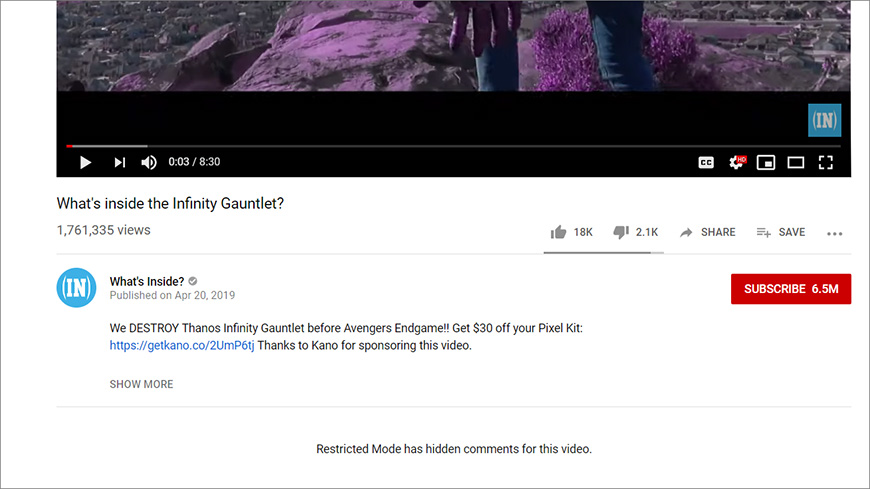
Step-by-Step Overview: Allowing a Specific YouTube Video
Here’s a quick overview for selectively allowing users to access individual YouTube videos.
Imagine a situation where a user complains that a video they need is restricted (Figure 5).
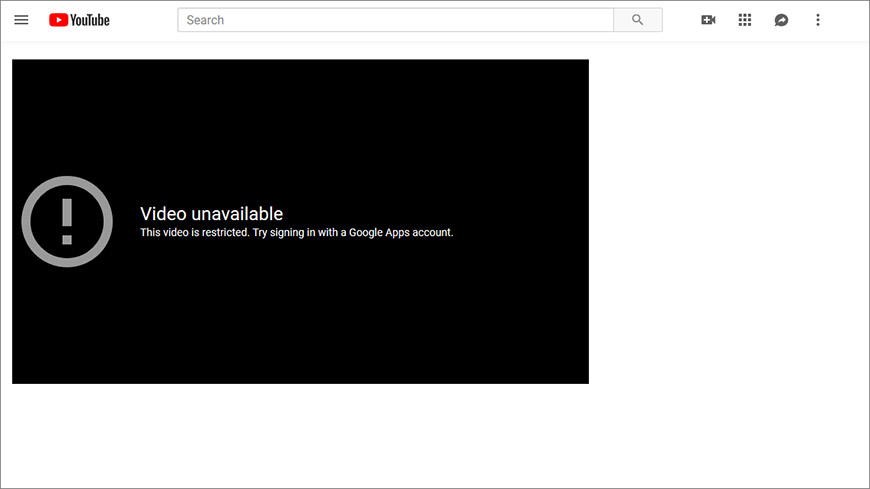
Let’s walk through the steps to allow access to this video.
Step 1: Enable Group Based Safe Search
From the iboss Home page, click the Web Security tile. Under the Cloud & SaaS section, expand Search Engine Controls. Set the Group Based Safe Search option to “Enable” and ensure that the YouTube Restrict Search Setting (Global) option is set to “Generic Safe Search applies” (Figure 6).
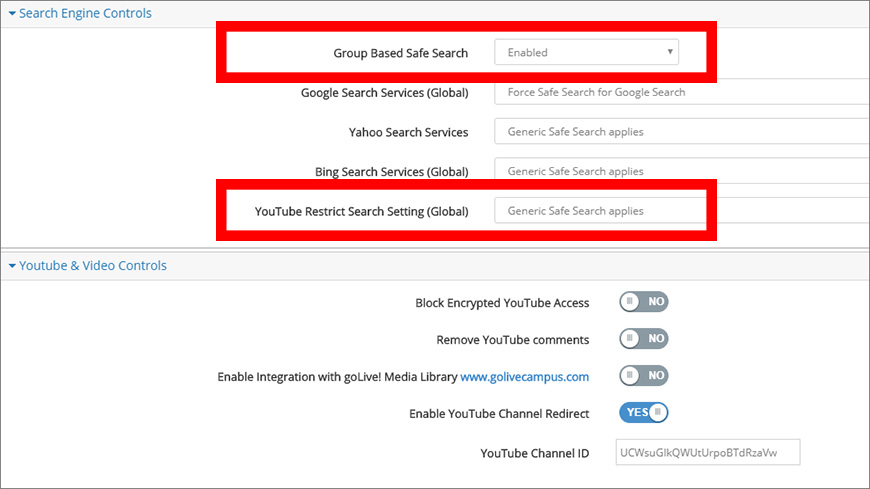
Step 2: Add the Video URL to the Allow List
To allow access to this video, add it to the Allow List for that user group. From the iboss Home page, click the Web Security tile. From the next page, click the Allow List title (Figure 7).
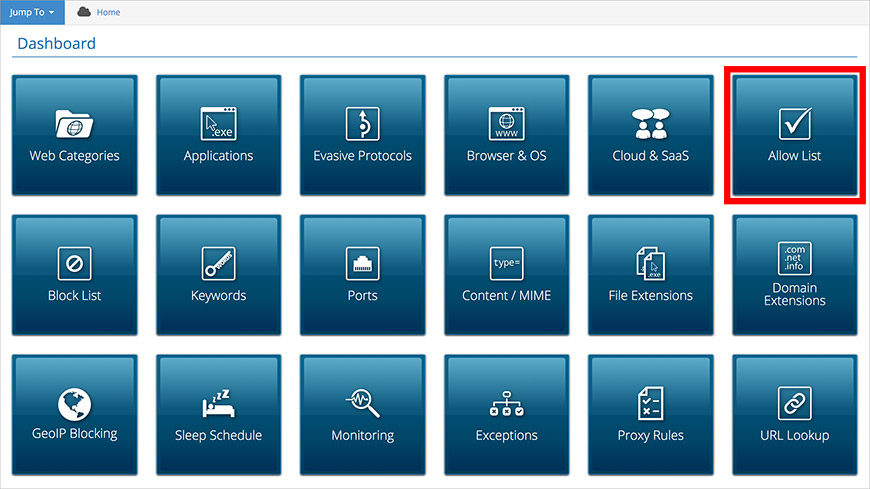
From the Allow List section, add the URL for the YouTube video to the URL/IP Range field and click the Add button. If desired, you can also select a time limit from the list on the right (Figure 8).
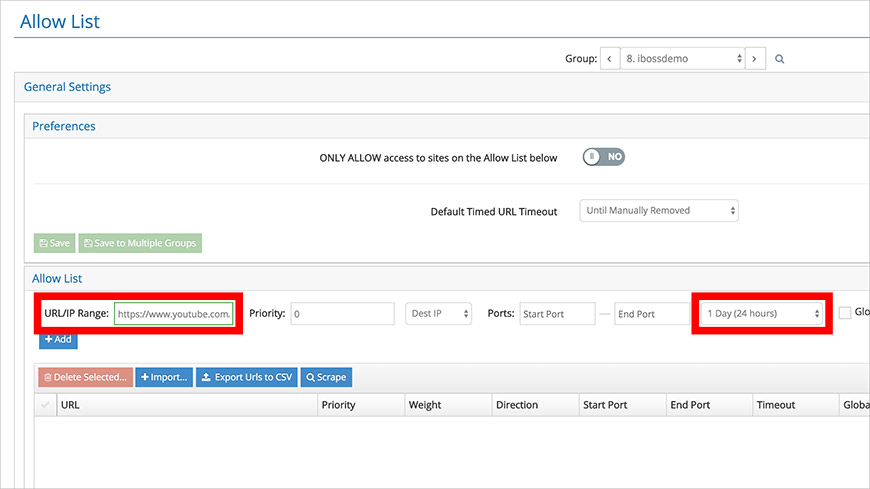
Now that the video is added to the Allow List, the users in that group can access it by using the direct URL (Figure 9).
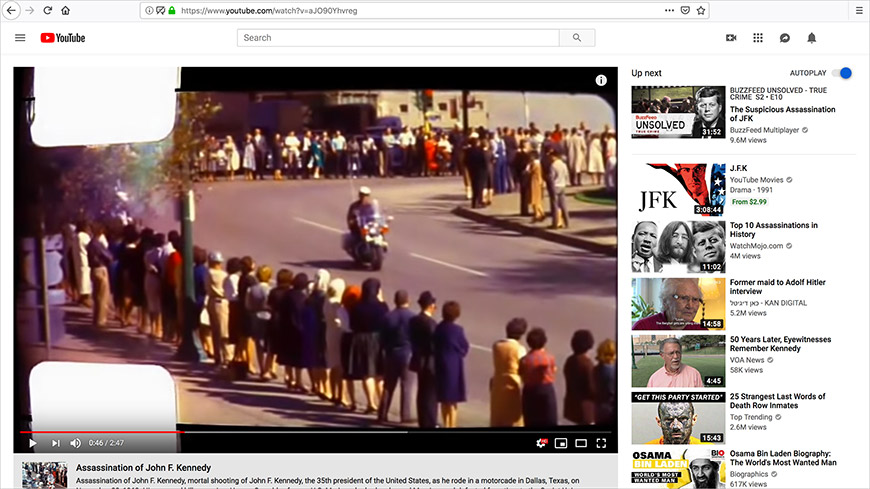
Summary of Key Features
Let’s review the new YouTube features:
- Redirect the YouTube home page to your organization’s channel using YouTube Channel Redirect.
- Allow time-restricted access to YouTube videos.
- Use these features on a per-group basis.
