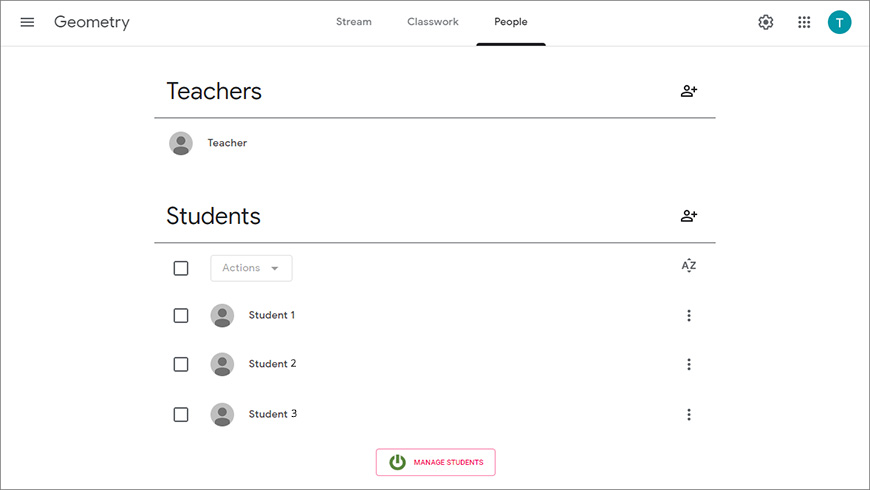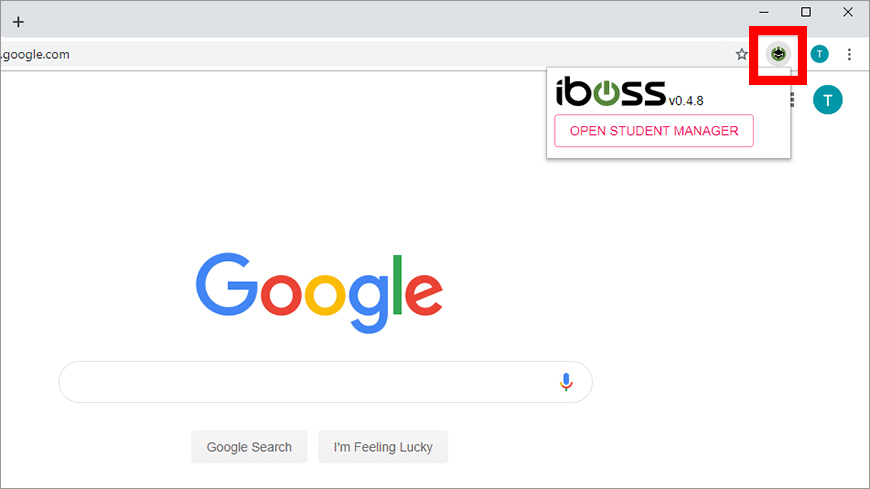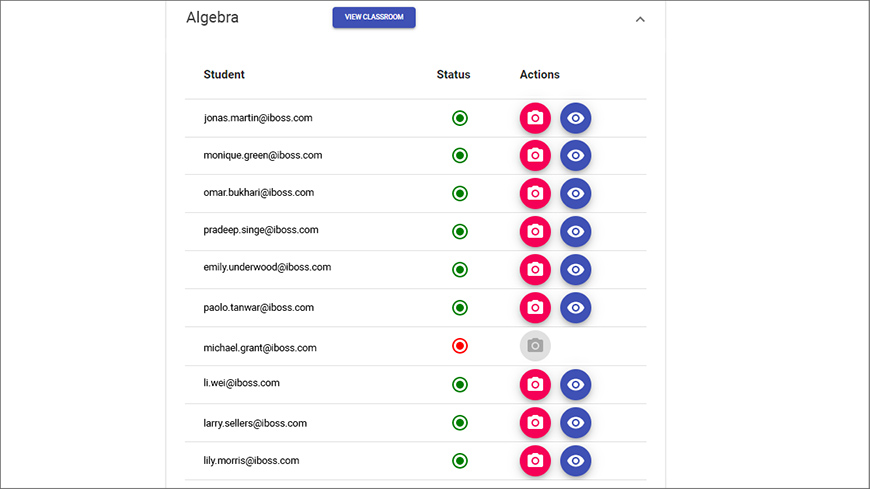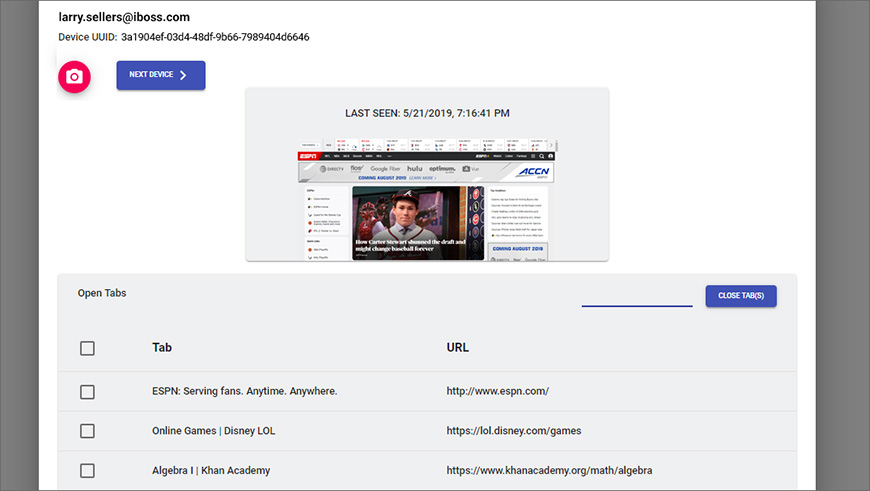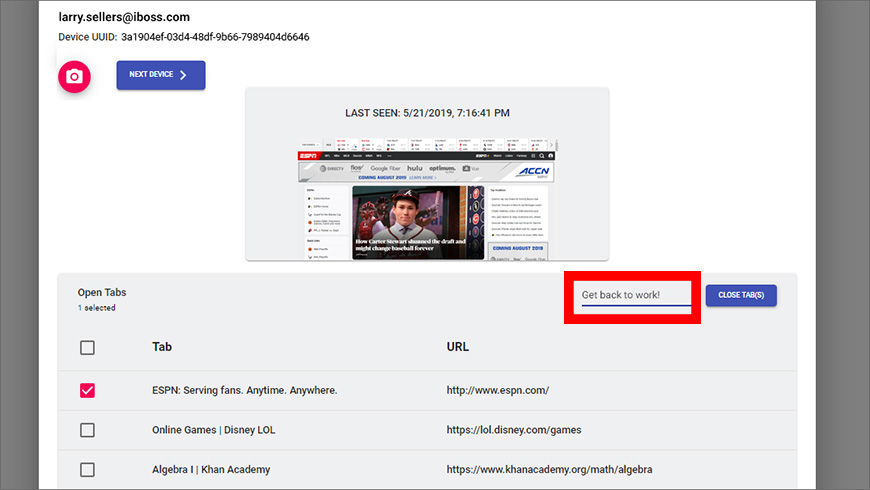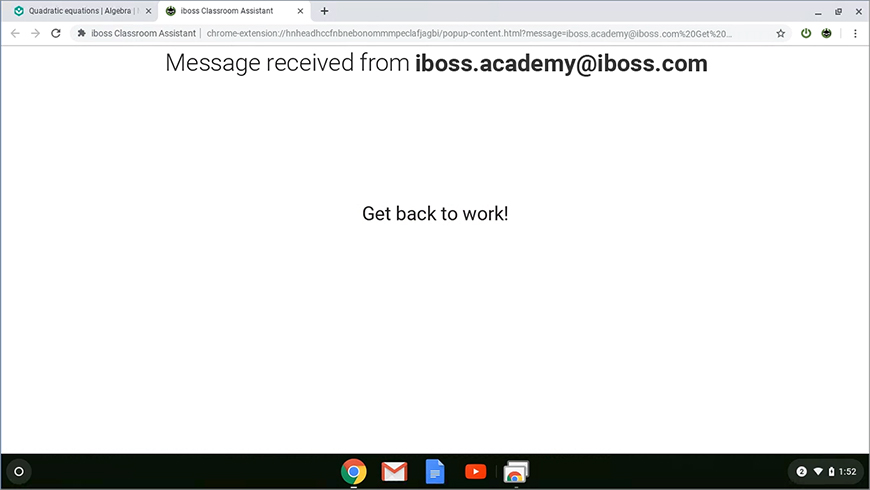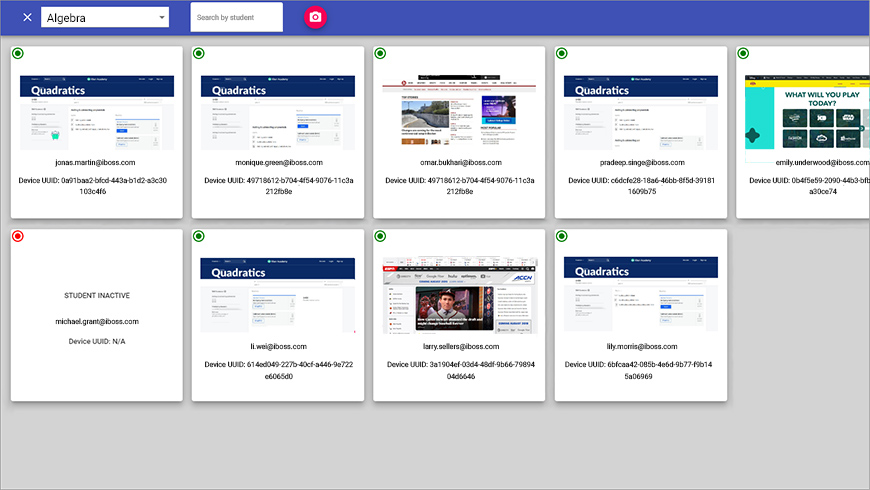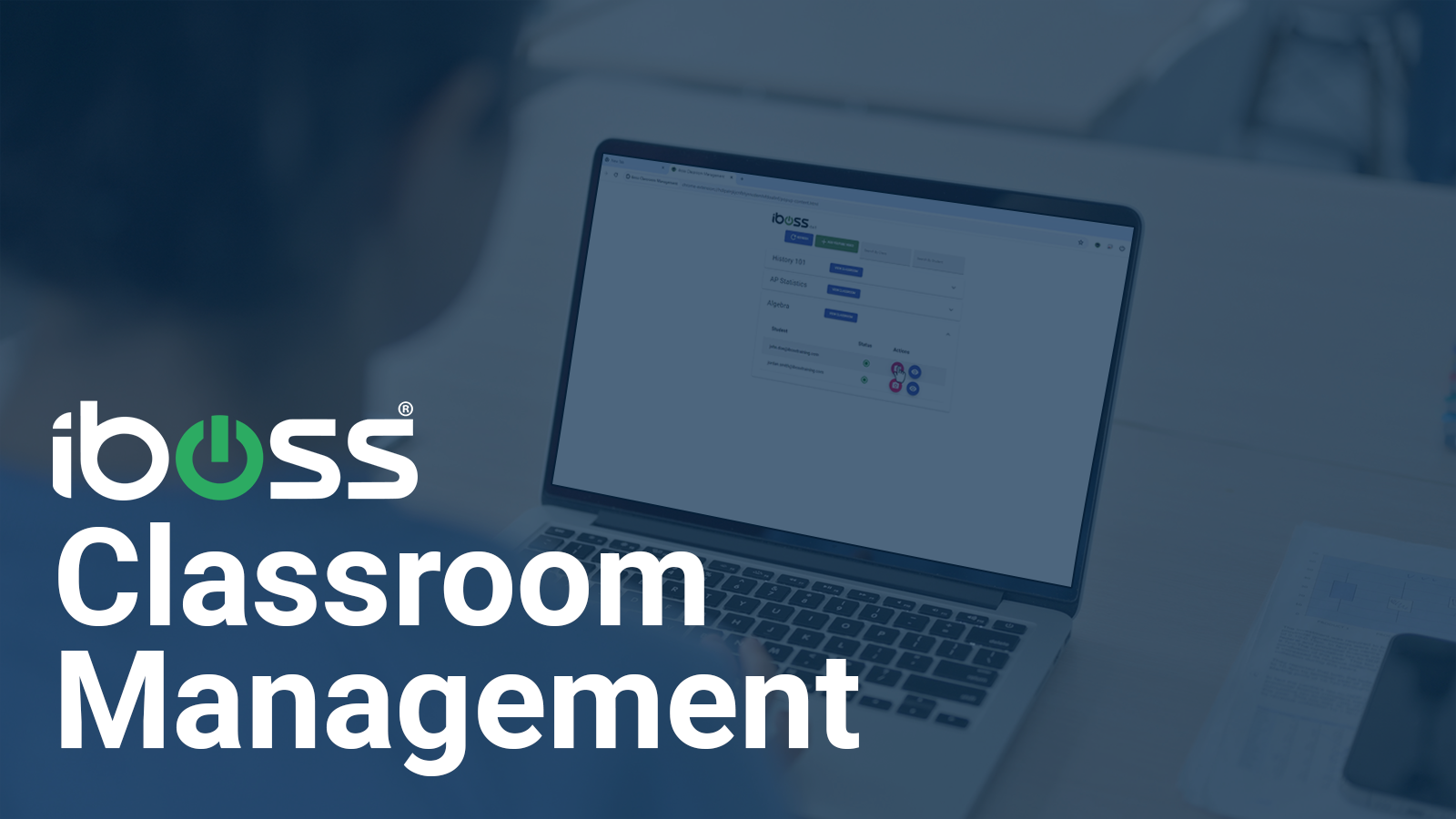
In today’s rapidly evolving educational landscape, the integration of technology into classrooms has become an essential part of providing quality education. However, this integration comes with its own set of challenges, especially in terms of managing student engagement and ensuring a distraction-free learning environment. This is where iboss Classroom Management for Google Workspace steps in, offering a comprehensive solution that harmonizes with Google Classroom to transform the way educators manage digital learning spaces.
The Challenge: Navigating the Digital Classroom
The shift towards digital classrooms has been accelerated by the necessity for remote learning and one-to-one initiatives. This transition, while beneficial in many aspects, also presents significant challenges for educators. One of the primary concerns is maintaining student engagement and focus in an environment filled with digital distractions. Educators are tasked with the daunting responsibility of managing students across various locations, each with their own set of distractions and potential for disengagement.
The Solution: iboss Classroom Management
The iboss Zero Trust SASE platform seamlessly integrates with Google Classroom, providing a robust set of tools designed to enhance classroom management, regardless of the students’ location. This unique solution offers real-time monitoring capabilities, allowing educators to oversee student activities from a centralized dashboard. The platform updates automatically, displaying current student activities, which is invaluable during lectures, exams, or assignment completion sessions.
Key Features:
- Real-Time Screen Monitoring: Educators can view all students’ screens in real-time from a single dashboard. This functionality is critical for keeping a close eye on student engagement and ensuring they are focused on the task at hand.
- Tab Management: The platform offers a detailed view of all browser tabs open on a student’s device. Educators can close any tab instantly and send a message to the student, providing a discreet yet effective way to manage distractions.
- Flexible Teacher Assignments: The integration supports the addition of multiple teachers to a classroom and the assignment of a single teacher to multiple classrooms, promoting collaborative teaching and administrative efficiency.
- Cross-Platform Support: iboss extends Google Classroom access to students and teachers across Chromebooks, Windows, or macOS devices, ensuring no student or educator is left out due to device limitations.
The Benefits of Using iboss in Education
Using iboss Classroom Management within the Google Workspace ecosystem presents numerous advantages for educators and students alike.
- Enhanced Student Engagement: By providing educators with tools to monitor and manage digital distractions, iboss ensures that students remain focused and engaged during class.
- Increased Teacher Efficiency: The ability to oversee and manage multiple students and classrooms simultaneously allows educators to use their time more effectively, focusing on teaching rather than managing technology.
- Safe and Secure Learning Environment: iboss’ integration with Google Classroom ensures a secure and compliant digital learning space, crucial in protecting both students and educators.
- Adaptability to Various Learning Environments: Whether in a traditional classroom setting or a remote learning scenario, iboss’ platform is equally effective, ensuring a consistent learning experience.
- Empowering Teachers with Control: The platform gives educators the control to manage their digital classrooms effectively, from closing unnecessary tabs to broadcasting important URLs to all student devices.
Classroom Management Capabilities in Action
The iboss platform simplifies complex tasks with its user-friendly features. For instance, broadcasting a URL to all student devices in a classroom is a straightforward process. Teachers can also share YouTube videos securely by specifying which G Suite groups and users can access them, ensuring that only appropriate content is shared.
Here’s a quick overview of how to monitor your students in a Google Classroom.
Step 1: Open the Student Manager
There are two ways to find the Student Manager:
- From a Google Classroom, click the People tab. Below the students, click the Manage Students button (Figure 1).
- From the Chrome toolbar, click the iboss Enhance Google Classroom extension (Figure 2). From the small window that appears, click the Open Student Manager button.
Step 2: View a Student’s Activity
From the Student Manager, expand one of the classes to see a roster of students (Figure 3).
The Status column indicates which students are currently active. From the Action column, two buttons are available:
 Capture Student Activity: Refreshes the current details for a student. This already happens at a regular interval, but clicking this button forces an immediate update.
Capture Student Activity: Refreshes the current details for a student. This already happens at a regular interval, but clicking this button forces an immediate update. View Student Activity: Shows you the current screen capture and a list of open tabs for this user (Figure 4). Each tab is listed with its name and link.
View Student Activity: Shows you the current screen capture and a list of open tabs for this user (Figure 4). Each tab is listed with its name and link.
Step 3: Close a Tab Remotely
Select the tab that you want to close. Notice that you can pick multiple items. Click the Close Tab(s) button (Figure 5).
Optionally, you can add a short message to the field next to the Close Tab(s) button (Figure 5). This message appears on the student’s screen when the tab is closed. You can use this to explain the reason why you are closing the tab.
Step 4: Monitor an Entire Class
From the Student Manager (Figure 3), click the View Classroom button, near the top. This opens a dashboard that shows the status of each student in the classroom. Each tile includes the student’s username, the current screen capture, and the device identifier. It also indicates whether the student is currently active. These details update automatically at an interval that you can adjust.
Click on a tile to open the details for a student (Figure 4). You can toggle between the overall classroom and individual perspectives to easily monitor the activity of your students.
A Step Towards the Future of Education
The integration of iboss Classroom Management with Google Workspace is not just a technological advancement; it’s a step towards the future of education. It acknowledges the dynamic nature of the digital classroom and provides educators with the tools they need to manage it effectively.
In conclusion, iboss Classroom Management for Google Workspace offers an innovative solution to one of the most pressing challenges in modern education – managing student engagement in digital learning environments. By equipping educators with the right tools, iboss is not just enhancing the educational experience; it’s transforming it.
iboss Classroom Management is a solution that understands the challenges educators face in the digital age. It’s not just a technological tool; it’s a partner in the educational journey, ensuring that every digital classroom is a space where learning thrives.
For more information about how iboss can transform your digital classroom experience, visit our website or contact us for a demo. Let’s redefine digital learning together.